ONLINE ORDERING
ONLINE ORDERING
Extraordinary product in matter of clicks
COLOUR MANAGEMENT - PHOTOGRAPHIC PRINTS
Reliable colour reproduction for your photographic prints
To achieve a consistency in your colour photography, you will need to ensure that your computer display monitor is calibrated using a calibration device such as X-Rite ColorMunki or similar devices. These devices attach to the front of the monitor screen and analyse colours and grey levels when the accompanying software is run. Normally an increased brightness is the main issue, which is normally set from the factory. This in turn results in prints looking darker when compared to the screen. The calibration devices will set an appropriate brightness, taking into account the room’s ambient lighting.
Colour space & file type using Adobe Lightroom
Please follow the settings below, prior to sending them through to us.
-
Image Format: JPEG files only
-
Colour Space: sRGB or Adobe RGB
-
Quality: '100' (maximum)
-
Image Sizing: Ensure that the ‘Resize to fit’ and Don’t Enlarge is NOT ticked
-
Output Sharpening: Tick the box for ‘Sharpen for print’
Colour space & file type using Adobe Photoshop
We recommend that the following colour settings for Photoshop: (Edit > Colour Settings).
-
Working Spaces: RGB: sRGB IEC61966-2.1
-
Color Management Policies: RGB: Preserve Embedded Profiles
-
Profile Mismatches: Ensure Ask When Opening and Ask When Pasting are both checked.
Please ensure that you use the settings noted below when creating documents:
-
Image Resolution: 300 Pixels/Inch
-
Color Mode: RGB Color / 8 bit
-
Color Profile: sRGB IEC61966-2.1
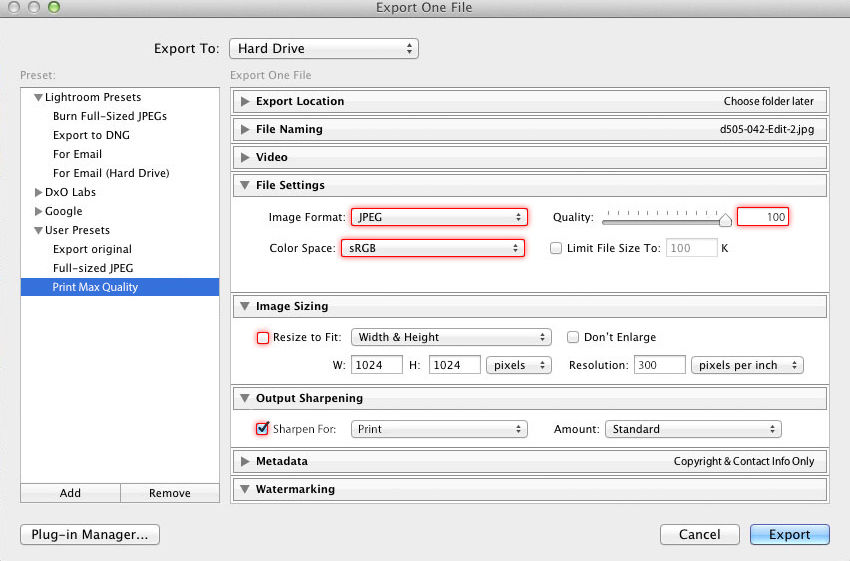


If you’re still having any problems, please don’t hesitate to get in touch. Just give us a call on 020 8439 7898.
Store Opening Hours
Monday to Saturday: 8:00am to 5:30pm
Sunday: 11:00am to 4:00pm
